Docker Basics
Basic Dockerfile:
FROM alpine:latest
Basic Workflow
#!/bin/bash
export PROJECT_ID=$(gcloud config list project --format "value(core.project)")
export IMAGE_REPO_NAME=my-project-tf2.3-gpu
export IMAGE_TAG=latest
export IMAGE_URI=gcr.io/$PROJECT_ID/$IMAGE_REPO_NAME:$IMAGE_TAG
# Do other stuff such as building source distributions
python venv/src/package setup.py sdist --dist-dir packages
# Build the image using the Dockerfile
docker build -f Dockerfile --tag $IMAGE_URI ./
Then source the script to create source distributions from local dependencies in a local folder named packages and build the image.
Behind the scenes: sourcing this script will export environment variables such as $IMAGE_URI.
With this environment variable set the image is built with the command docker build -f Dockerfile -t $IMAGE_URI ./.
This will send the build context to the docker engine (everything in this repository except what’s inside .dockerignore) and
start building the image using the instructions inside the Dockerfile.
To run the container’s entry point and thereby start executing a main script execute the command with arguments to the dataset directory, whole-model or retraining and which pre-trained model to use:
docker container run --name mycontainer --rm -it --privileged -p 6006:6006 $IMAGE_URI ARGS
Behind the scenes: This command will remove (--rm) a container previously created from the image and
run a new one with the name mycontainer in interactive terminal mode -it and extended priviledges.
To view web interfaces (e.g. Tensorboard during a training run) the port 6006 of the container is exposed to the host on the same port.
Debug the container
To debug the scripts inside the container (especially the main script with different command line arguments) run one of the following:
docker run -rm --name debugmycontainer -it --entrypoint "bash" $IMAGE_URI
docker run --rm --name debugmycontainer -it \
--entrypoint "bash" \
-e GOOGLE_APPLICATION_CREDENTIALS=/root/service-account.json \
-v $GOOGLE_APPLICATION_CREDENTIALS:/root/service-account.json:ro \
$IMAGE_URI
This will overwrite the default ENTRYPOINT (which would execute the main script otherwise) to execute a bash shell in a container named debugmycontainer.
When running the container, you will find yourself inside the /app directory, which is the path to the workspace of this docker container.
From there it is possible to work like you are in a linux terminal, use cd or execute stuff.
Test .dockerignore
To test which files will be used for the build context use the following build command (source:
docker image build -t build-context -f - . <<EOF
FROM busybox
COPY . /build-context
WORKDIR /build-context
CMD find .
EOF
This will create an image with the current folder’s build context.
Once created, run the container and inspect the contents of the /build-context directory which includes everything not excluded by the .dockerignore file.
The following will run the default find command, specified in the image:
docker container run --rm build-context
Another option is to ionspect it from a shell:
docker container run --rm -it build-context /bin/sh
You can then cleanup with:
docker image rm build-context
Essential Docker commands:
# run commands
docker container run
docker run
Build in the Cloud
The following command can be used to build the image in the cloud, see the docs for more options.
gcloud builds submit --tag $IMAGE_URI
Make sure to keep a reasonable .gitignore because this command will create a .gcloudignore with the content of the .gitignore if no .gcloudignore exists.
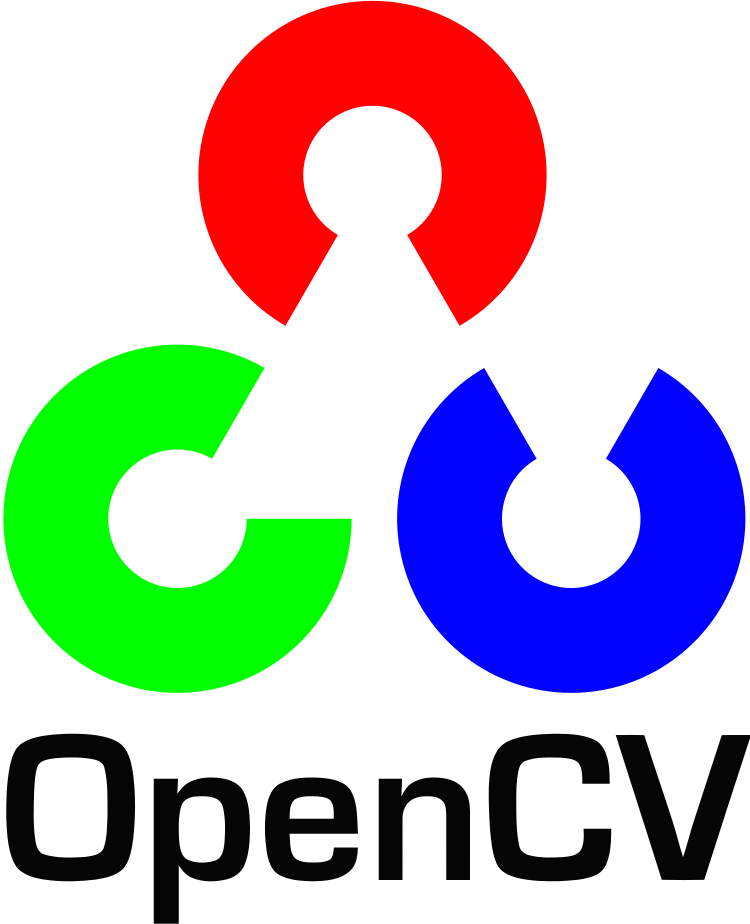

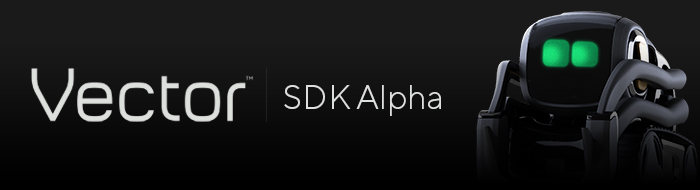

Comments